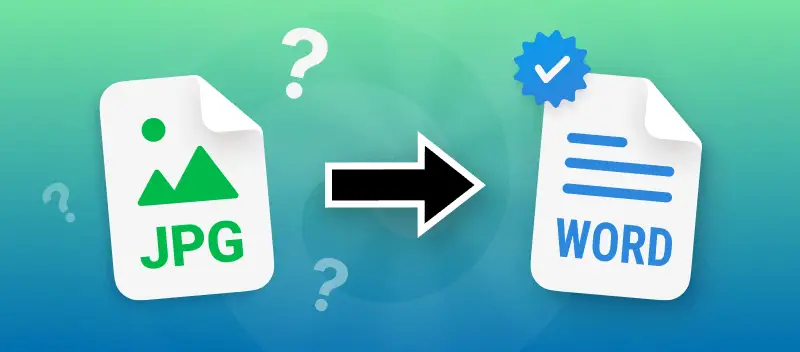
Turn Any Photo into Text: How to Convert JPG to Word on iPhone or iPad
Turn Any Photo into Text: How to Convert JPG to Word on iPhone or iPad
Introduction
In the modern mobile workspace, we often capture documents, receipts, or notes as pictures, saving them as JPG files. The challenge? A JPG is just an image; the text isn't editable.
If you need to make changes, copy text, or share it as an official Word document, you need a powerful tool that can recognize the characters in the image. This process is called OCR (Optical Character Recognition).
Forget expensive apps! This guide shows you the fastest, free method to convert any image—including those you first turned from JPG to PDF—into an editable Word file directly on your iPhone or iPad using the versatile tools available at Swiitzy.com.
Why You Need OCR to Convert JPG to Word
Simple file renaming won't work. To turn a JPG image into an editable Word document, the converter must perform two crucial steps:
Image-to-Text Recognition (OCR): The software scans the pixels of the image, identifies letters and numbers, and extracts the text content.
Conversion to DOCX: The extracted text, along with its original formatting, is packaged into the final Microsoft Word (.docx) file.
This technology is what makes tools like Swiitzy indispensable for anyone working with documents on the go.
Step-by-Step Guide: Convert JPG to Word on iPhone/iPad using Swiitzy
You do not need to download an app. You can access the powerful Swiitzy conversion tools directly through your mobile browser (Safari, Chrome, etc.).
Step 1: Access the Image to Word Converter
Open the Safari or Chrome app on your iPhone or iPad and navigate to the Swiitzy PDF to Word conversion page.
Note: Since Swiitzy's core conversion is optimized for PDF documents, we will use a crucial intermediate step: converting the image into a scannable PDF first, then converting the PDF to Word using OCR.
(Image Placeholder 1: Screenshot of the Swiitzy homepage on a mobile screen, highlighting the "Image to PDF" tool icon.)
Step 2: Convert Your JPG to PDF (Intermediate Step)
Select the Swiitzy JPG to PDF tool.
Tap "Choose File" and select the JPG image from your Photo Library or Files app.
Process the file to create the new PDF document. Download this new PDF.
Step 3: Convert the PDF Document to Word (The OCR Step)
Now, navigate back to the Swiitzy PDF to Word tool.
Tap "Choose File" and select the PDF you just downloaded in Step 2.
Swiitzy’s advanced OCR technology will automatically process the document, recognizing the text that was previously locked inside the JPG image.
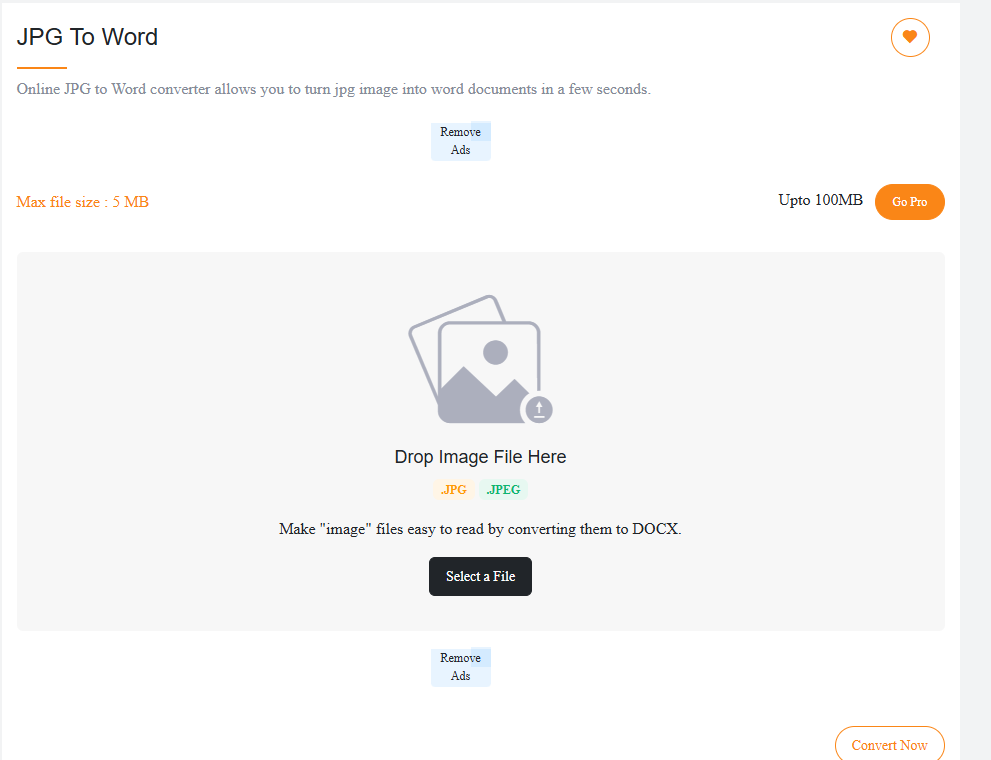
Step 4: Download Your Editable Word Document
After the conversion is complete, the download screen will appear. Tap the "Download File" button.
The fully editable Word document (.docx) will be saved directly to your device's "Downloads" folder in the Files app.
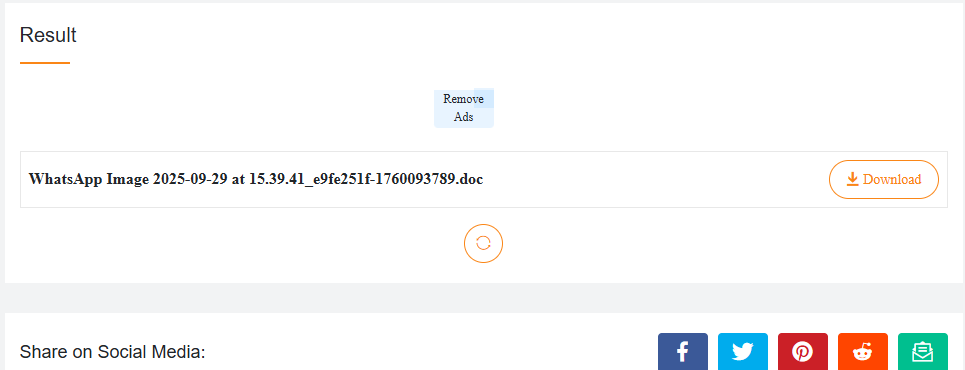
Swiitzy vs. iLovePDF and Other Tools
While many tools like iLovePDF offer image-to-PDF functionality, Swiitzy's strength lies in its ecosystem and commitment to providing the highest quality OCR, absolutely free.
| Feature | Swiitzy.com | iLovePDF | Other PDF Editor Apps |
|---|---|---|---|
| JPG to Word (OCR) | FREE (Utilizes high-end conversion drivers for better text accuracy). | Often requires a Premium subscription for the OCR function. | Many apps lock OCR behind a paid tier. |
| Ecosystem Value | All-in-One: Seamlessly move from JPG to PDF to Word, then use our Image Compressor or SEO Tools. | Primarily focused on PDF operations. | Limited to PDF or image functions only. |
| Cost & Access | 100% Free, No Registration, No File Limits. | Free tier often has file size and usage limits. | Often requires a monthly or yearly subscription. |
The Swiitzy Advantage: A Complete Digital Toolkit
With Swiitzy, your mobile office goes far beyond simple conversion. Once you've converted your scanned image into an editable Word file, you can immediately use our other free tools:
PDF Editing: Lock or Unlock PDF documents instantly.
Image Management: Convert HEIC to JPG or use the PNG to JPG Converter.
Website Health: Check your site’s SEO score or generate a QR Code.
Swiitzy provides the fast, secure, and accurate JPG to Word solution you need, backed by a wide range of powerful, free utilities.
Conclusion
Don't let a simple photo slow down your productivity. By harnessing the power of OCR and the free tools on Swiitzy, you can transform any JPG to PDF then into an editable Word document right from your iPhone or iPad, maintaining your professional workflow wherever you are.
Ready to unlock the text in your images?
👉 Start your free JPG to Word Conversion on Swiitzy.com now!